Best Methods To Fix Windows 10 Start Menu Not Working Properly
The Digitrendz: If the start menu in Windows 10 is not working, here are some steps you can try to fix the issue:
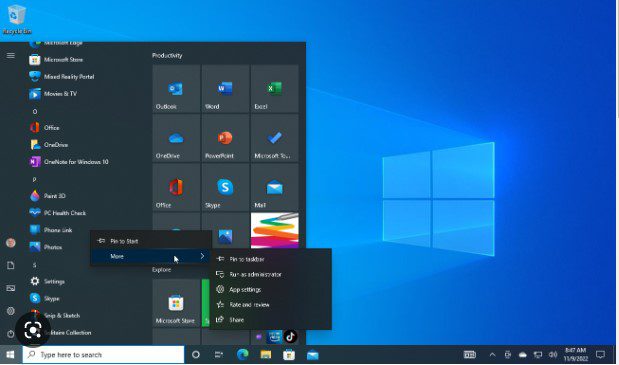
- Restart your computer: Sometimes, simply restarting your computer can resolve start menu issues.
- Check for updates: Make sure that you have the latest updates for Windows 10 installed. To check for updates, go to the Start menu and click on “Settings.” In the Settings menu, click on “Update & Security” and then click on “Check for updates.”
- Run the Start menu troubleshooter: Windows 10 includes a built-in troubleshooter that can help identify and fix issues with the start menu. To run the troubleshooter, go to the Start menu and click on “Settings.” In the Settings menu, click on “Update & Security” and then click on “Troubleshoot.” Under “Find and fix other problems,” click on “Start menu” and then click on “Run the troubleshooter.”
- Reset the start menu layout: If you have recently made changes to the start menu layout, those changes may be causing the start menu to stop working. To reset the start menu layout, go to the Start menu and click on “Settings.” In the Settings menu, click on “Personalization” and then click on “Start.” Under “Start layout,” click on “Restore default layout.”
- Check for malware: Malware can cause a variety of issues on your computer, including problems with the start menu. To check for malware, you can use a reputable antivirus program or malware scanner.
- Create a new user account: If the above steps do not resolve the issue, you may want to try creating a new user account. This will create a fresh start menu configuration, which may fix the issue. To create a new user account, go to the Start menu and click on “Settings.” In the Settings menu, click on “Accounts” and then click on “Family & other people.” Under “Other people,” click on “Add someone else to this PC.” Follow the prompts to create a new user account.
- Reinstall Windows: If none of the above steps fix the issue, you may need to reinstall Windows. This will erase all of your data and settings, so be sure to back up any important files before proceeding. To reinstall Windows, you will need a Windows installation media (such as a USB drive or DVD) and a product key. Follow the prompts to install Windows and set up a new user account.
Note: These steps may not resolve the issue in all cases, and you may need to seek additional assistance from a technical support team or a professional computer repair service.
You may like these:
- Vivo X200 and X200 Pro Launches in India: See What Prices, Specifications, and Features Are!
- Top 5 Acer ALG Gaming Laptops You Should Buy in 2024
- Realme GT 6T 5G: The Flagship Smartphone That Packs a Punch
- Amazon Great Indian Festival Sale – Exclusive Refrigerator Offers!
- Amazon Great Indian Festival 2024: Minimum 75% Off on Amazon Brands & More!