How to Create a Thumbnail for a Youtube Video
What is a Youtube Thumbnail?
A YouTube thumbnail is a small image that represents a video on the YouTube platform. It is typically shown on the YouTube search results page, on the video’s watch page, and on the video’s embed page. Thumbnails are usually manually chosen by the video’s uploader, but YouTube also automatically generates several options for the user to choose from. The thumbnail is an important aspect of a video’s marketing strategy, as it can significantly impact a user’s decision to click on and watch the video.
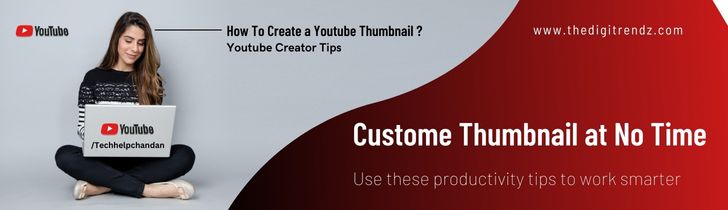
How to Create a Thumbnail for a Youtube Video?
There are several ways to create a YouTube thumbnail quickly:
- Use a YouTube thumbnail maker: There are many online tools and apps that allow you to create a thumbnail for your video in minutes. They usually have a library of templates and images that you can use, and you can customize the text and layout to suit your needs.
- Use a design tool: You can use a design tool like Canva or Adobe Spark to create a thumbnail from scratch. These tools have pre-made templates, stock images and graphics, and you can edit them to create your own custom thumbnail.
- Use a screenshot: If you don’t have time to create a custom thumbnail, you can simply take a screenshot from your video. Make sure the screenshot is visually appealing and relevant to the video.
- Take a picture: You can also take a picture and use it as your thumbnail. It could be a picture of yourself, a product you’re promoting, or anything else that relates to the video.
- Hire a freelancer: If you don’t have the time or skills to create a thumbnail yourself, you can hire a freelancer to do it for you.

How to upload a youtube thumbnail to a video?
To upload a custom thumbnail to a video on YouTube, you can follow these steps:
- Sign in to your YouTube account and go to your channel’s Video Manager.
- Locate the video to which you want to add a custom thumbnail and click the Edit button.
- In the video editing menu, scroll down to the “Custom thumbnail” section.
- Click on the “Choose file” button and select the image you want to use as your thumbnail. The image must be at least 640×360 pixels, and less than 2MB, in JPG, BMP, PNG, GIF or TIFF format.
- Once the image is uploaded, you can adjust its position within the frame and make any other adjustments you wish.
- Click “Save changes” to upload the thumbnail to your video.
Please note that you’ll need to have the rights to use the image you upload as the thumbnail and it should not violate copyright laws.
Also, if you’re unable to upload custom thumbnails, it might be because your account doesn’t have the rights, in that case you will have to contact YouTube support.